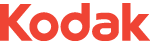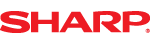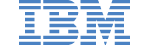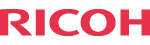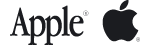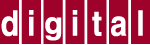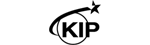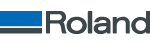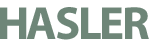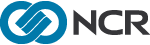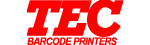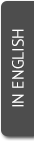Ensure You Receive Our Emails
Be sure not to miss order or shipment confirmations, as well as any special-offers by "whitelisting" (or approving) Customer Service messages in your email program.
Since your ISP probably uses some type of spam filter we ask that you add us to your trusted list of senders, contacts or address book. This is also known as "whitelisting". If you do not see an email from Customer Service at Priceless in your Inbox, our email may have mistakenly been sent to your spam folder due to the overzealous filtering by internet service providers. Please look for it there, open it and mark it as "not spam". Emails from us will be sent from customerservice@picink.com
To view detailed instructions how to whitelist us, please select your internet provider or e-mail program from the list.
Select ISP




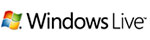

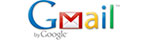
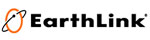
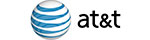
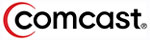
Select e-mail program
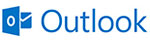
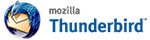
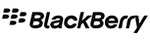
Select spam filtering software
AOL
- Click the "Spam Controls" link on the lower right side of your inbox screen.
- When the "Mail & Spam Controls" box appears, click the "Custom sender list" link.
- Choose the "allow email from customerservice@piwarehouse.net" option.
- Add the domain or email address you would like to receive mail from, then click "Add"
- Click "Save"
AOL Mail
Yahoo
- Use the "Not Spam" button in your Bulk folder
- Check your Yahoo! Bulk folder
- If you see the, highlight it and click "Not Spam"
- This does not guarantee that your mail will be delivered in the future, but it does help.
- Create a filter to automatically send email from certain domains to your Inbox. This is the only way to really ensure delivery.
- Click "Options" in the top right navigation bar
- Select "Mail Options" from the list that drops down
- Choose "Filters" located on the left side of the page
- Click the "Add" button on the Filters page
- Choose the field you want to match in the incoming message. For example, "header" or "to"
- Choose the criterion by which you want a match to be made, such as "contains"
- Enter the text string to compare. For example: customerservice@piwarehouse.net
- Choose the destination folder to which you would like the message delivered. For example: Inbox
HotMail
Option 1:
- Check the "Junk" folder if you do not see the in your inbox
- Click the "Mark as safe" link
- Add customerservice@piwarehouse.net to your Safe List
- Click "Show content" to view the body of the email if it contains images and HTML
- Click "Mark as safe"
- Click "Options" in the upper right corner of your Hotmail screen
- In the Body of the page under "Junk e-mail" click the link "Safe and blocked senders"
- Click the link "Safe senders"
- Enter the email address "customerservice@piwarehouse.net"
- Click "Add to list"
Windows Live
Option 1:
- Check the "Junk" folder if you do not see the in your inbox
- Click the "Mark as safe" link
- Add customerservice@piwarehouse.net to your Safe List
- Click "Show content" to view the body of the email if it contains images and HTML
- Click "Mark as safe"
- Click "Options" in the upper right corner of your Hotmail screen
- In the Body of the page under "Junk e-mail" click the link "Safe and blocked senders"
- Click the link "Safe senders"
- Enter the email address "customerservice@piwarehouse.net"
- Click "Add to list"
MSN
Option 1:
- Check the "Junk" folder if you do not see the in your inbox
- Click the "Mark as safe" link
- Add customerservice@piwarehouse.net to your Safe List
- Click "Show content" to view the body of the email if it contains images and HTML
- Click "Mark as safe"
- Click "Options" in the upper right corner of your Hotmail screen
- In the Body of the page under "Junk e-mail" click the link "Safe and blocked senders"
- Click the link "Safe senders"
- Enter the email address "customerservice@piwarehouse.net"
- Click "Add to list"
GMail
- Click the drop down arrow next to "Reply" in the upper right side of your inbox screen.
- Click the "Add Customer Service at Priceless to Contacts List" from the list that appears.
- You will now see Customer Service at Priceless appear under the "Quick Contacts" list on the left side of the page.
Earthlink
- Check "Suspect Email" folder
- While in the "Suspect Email" folder, if you see customerservice@piwarehouse.net...
- Select the "Move to Inbox and Add Contact" option from the pull down menu.
- This will add to your Address Book for future email delivery assurance.
- Add to your address book
- Open the email.
- Click "Add to Address Book" in the email header.
- Use the "Address Book Editor" to verify the sender`s contact details and click "save."
- Fill in customerservice@piwarehouse.net as the email address of the sender.
- Any mail sent with the same domain (right of the @ sign) will now be delivered to your Inbox.
AT&T
- Open the email message from the sender you want to add to your address book.
- Click on the "Save Address" link (below) next to the "From Address".
- Check the "Add to Contacts" box (below) and click "Save".
Comcast
- Click on the "Save Address" link at the top of the message (it is next to "From" Address).
- For the field titled First Name, please enter "Customer Service at Priceless"
- Then click Save Entry and you are all done.
Outlook
- Open the email
- Right click on the from address
- Choose "Add to contacts" option
- Right click on a non-displaying image in an HTML email
- Choose "Add the domain to the safe sender list" option
Thunderbird
- Click the Address Book button
- Make sure the Personal Address Book is highlighted
- Click the New Card button. This will launch a New Card window that has 3 tabs: Contact, Address and Other
- Under the Contact tab, copy and paste the "From" address, customerservice@piwarehouse.net into the email dialogue box
- Click OK
BlackBerry
- Scroll up to the message header
- Get to the field where their name is listed, click the Berry button and then click Show Address
- Select and copy customerservice@piwarehouse.net to the clipboard
- Go into Address Book and find the user
- Select Save
- Click to edit it, and then click the Berry button to add another email address
- Paste it in and click Save
Norton AntiSpam
- Norton AntiSpam back to top
- Start up Norton AntiSpam
- Click the Status & Settings tab
- Click AntiSpam
- Click Configure
- Click Allowed List tab
- Click Add button
- In the "Email Address" box, enter customerservice@piwarehouse.net
- Click OK
- Click OK
McAfee Spamkiller
- Select Friends from the McAfee SpamKiller sidebar.
- Click Add a friend.
- Make sure All users at a domain is selected under Friend type
- Type the domain name you want to whitelist under Address
- Click OK
- Click OK
Cloudmark SpamNet
- Select Cloudmark > Options from the Cloudmark SpamNet toolbar in Outlook.
- Click Advanced.
- Go to the Whitelist tab.
- Click the Add button.
- Type: customerservice@piwarehouse.net
- Click OK
- Click OK
- Click YES
- Click OK
Mailblocks
- Click the Addresses tab.
- Click New.
- Type: customerservice@piwarehouse.net
- Make sure "Accept Mail From This Address" is selected under Receiving Options
- Uncheck "Display in People Picker" under Other options.
- Click Submit.
- Click OK
MailShield
- Click Friends from the toolbar.
- Click Add.
- Type: customerservice@piwarehouse.net
- Click OK
MailWasher
- Click Tools, then Blacklist & Friends.
- Click Add... on the right, the Friends list side.
- Make sure Plain email address is selected.
- Type: customerservice@piwarehouse.net
- Click OK
- Click OK
Oddpost
- Check your "Probably Spam" folder.
- If you see that was incorrectly filtered out
- Select it and click the "Move to Inbox and Mark as Not Spam" button.
SpamAssassin
- Add the following entry to your user_prefs file, which is found in the .spamassassin subdirectory on your web/mail server
- whitelist_from customerservice@piwarehouse.net
- Save the user_prefs file or move the updated copy to your .spamassassin subdirectory.
SpamButcher
- Click the Configure button.
- Go to the Known Senders tab.
- Click Add under "Known Good Senders and Recipients".
- Type: customerservice@piwarehouse.net
- Click OK.
- Click OK.
Spameater Pro Spam Inspector
- Click Filters from the sidebar.
- Click the Approved Senders tab.
- Click Add Filter.
- Type: customerservice@piwarehouse.net under Address
- Choose "Full Email Address" under Address Type.
- Select Email Domain.
- Click OK.
Spam Interceptor
- Follow the Trusted link under > Authentication Lists.
- Enter the email address: customerservice@piwarehouse.net under Address
- Click Add.
SpamPal
- Click on the SpamPal system tray icon with the right mouse button.
- Click "Add to Whitelist" from the menu.
- Type: customerservice@piwarehouse.net
- Click Add.
Spam Sleuth
- Select File, then Configure.
- Go to the Friends category.
- Make sure Active is checked.
- Type: customerservice@piwarehouse.net on a line by itself in the entry field.
- Click OK.